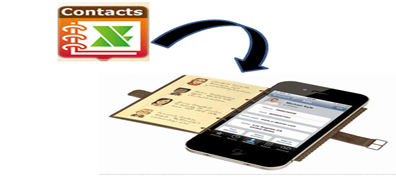MobiKin Assistant for Android to Transfer Contacts from Samsung Galaxy to PC & Mac
In life, if you backed up your contacts yet. A lot of people do not back up contacts habits, or forget to store them in a safe location. They just put contacts stored on the phone. When we mobile phone is stolen or other reasons lost the contacts, how should we recover lost contacts and other important data? So we should sync and backup contacts from mobile cell phone to pc or Mac. Samsung mobile phone for example. We all know that Samsung phone contacts and text messages can not be transmitted directly via USB onto our computers. How to Transfer Contacts from Samsung Galaxy to PC & Mac? There is no doubt that we need to use the third-party software to help us move contacts between Samsung devices and pc.
MobiKin Assistant for Android is easy to use android assistant. You can very easy to backup Samsung contacts to your computer. Besides, you can also transfer text messages from Samsung phone to pc. MobiKin Assistant for Android can support more than 200 android cell phones. It is by professional software engineers to develop, and using the latest chip technology. So it is high compatibility and high stability. MobiKin Assistant for Android can edit contacts and SMS freely. You are free to operate contacts and text messages on your computer. You can also backup all files with one click.
The main function of this software:
1. Transfer/Backup contacts from Android Samsung to PC.
2. Copy/Export SMS from Android Samsung to Computer.
3. Sync/Save media files (photos, songs, movies) between Android Samsung and PC.
4. Print out/off Samsung android SMS messages on PC.
5. Manage app on android phone.
6. Edit/Modify text messages and contacts on computer.
7. Send/Move SMS from PC to Android/Nokia/iPhone.
Sync & backup contacts from Samsung phone to computer

1. First, you need to connect your Samsung phone to computer through USB data cable. Then, install and run the program on your pc. The program will start to detect your Samsung devices. When it detected finished, and click “next” to scan your all files.

2. You will see a dialog. There is your phone model, state, phone memory, etc. Click “Contacts” to preview your all contacts, and choose them you need. Then start the next step.
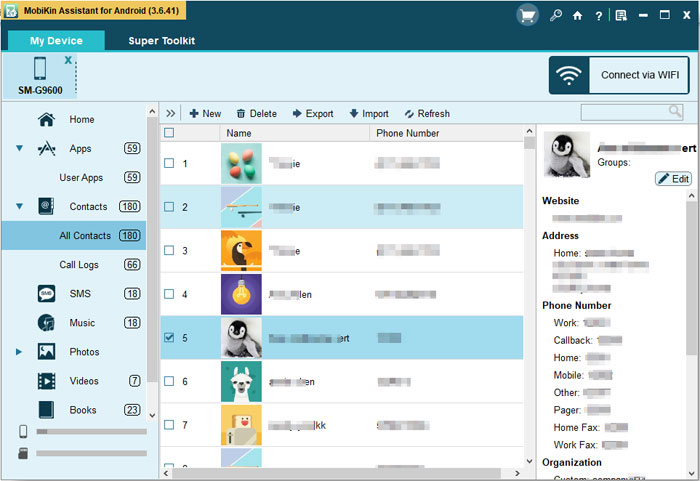
3. You can backup your contacts to computer. Click “Backup Contacts” to transfer contacts from Samsung devices to computer. Besides, you can also new, deleted, restore your contacts.
All is finished! Only three steps to sync and transfer contacts from Samsung phone to pc. Besides, if you would like to transfer text messages from Samsung phone to computer. The same steps to do it. Hope this helps! (Tips: There are two versions of this software, one is the Windows version, and the other is the Mac version)